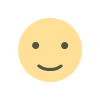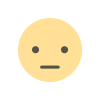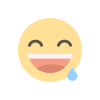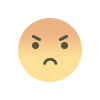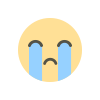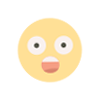Activate Apple Pay
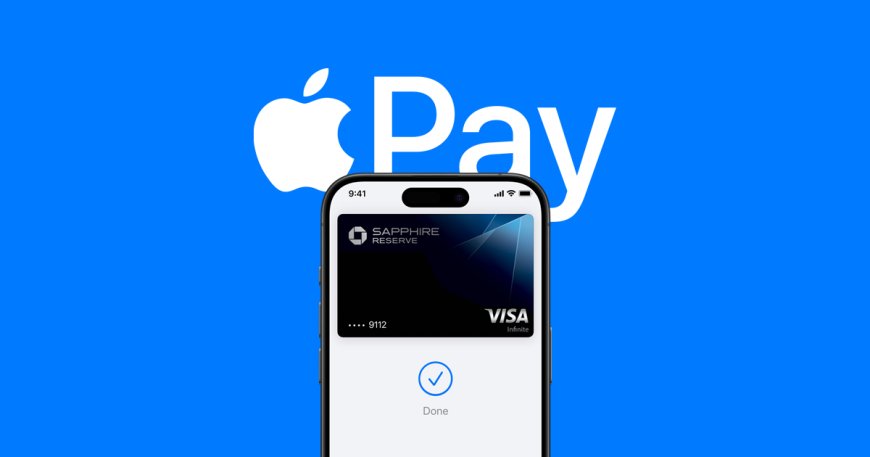
To activate Apple Pay on your device, follow these steps:
On iPhone:
1. Open the Wallet App:
• Open the Wallet app on your iPhone.
2. Add a Card:
• Tap the “+” button in the top-right corner.
• Select “Add Credit or Debit Card” and follow the instructions to add your card. You can use the camera to capture your card details or enter them manually.
3. Enter Card Information:
• Enter your card number, expiration date, and security code (CVV).
4. Verification:
• Your bank or card issuer may require you to verify your card. Choose your preferred verification method (such as a text message or email) and follow the instructions.
5. Start Using Apple Pay:
• Once your card is added and verified, you’re ready to use Apple Pay in stores, apps, and websites that support it.
On Apple Watch:
1. Open the Watch App on iPhone:
• Open the Watch app on your iPhone
2. Go to Wallet & Apple Pay:
• Select “Wallet & Apple Pay” from the menu.
3. Add a Card:
• Tap “Add Card” and follow the instructions to add your card.
4. Verification:
• You may need to verify your card using the same steps as mentioned above
.
5. Start Using Apple Pay:
• After verification, you can use Apple Pay by double-clicking the side button on your Apple Watch when making a payment.
On iPad or Mac:
1. Go to Settings:
• Open “Settings” on your iPad or Mac.
2. Select Wallet & Apple Pay:
• Tap “Wallet & Apple Pay” to add your card
.
3. Add a Card:
• Follow the instructions to add your card.
Tips:
• Make sure your device is updated to the latest version of iOS, iPadOS, or macOS.
• Your card must be issued by a bank that supports Apple Pay in your country.
What's Your Reaction?